To get started with mIKs-it, download the app from App Store or Play Store.
How to create your account?
Here’s how you can create a new user account in the app:
Step 1: Onboarding
Tap on the app icon: From your device’s home screen. You’ll see the app's landing page as given below:
From your device’s home screen. You’ll see the app's landing page as given below: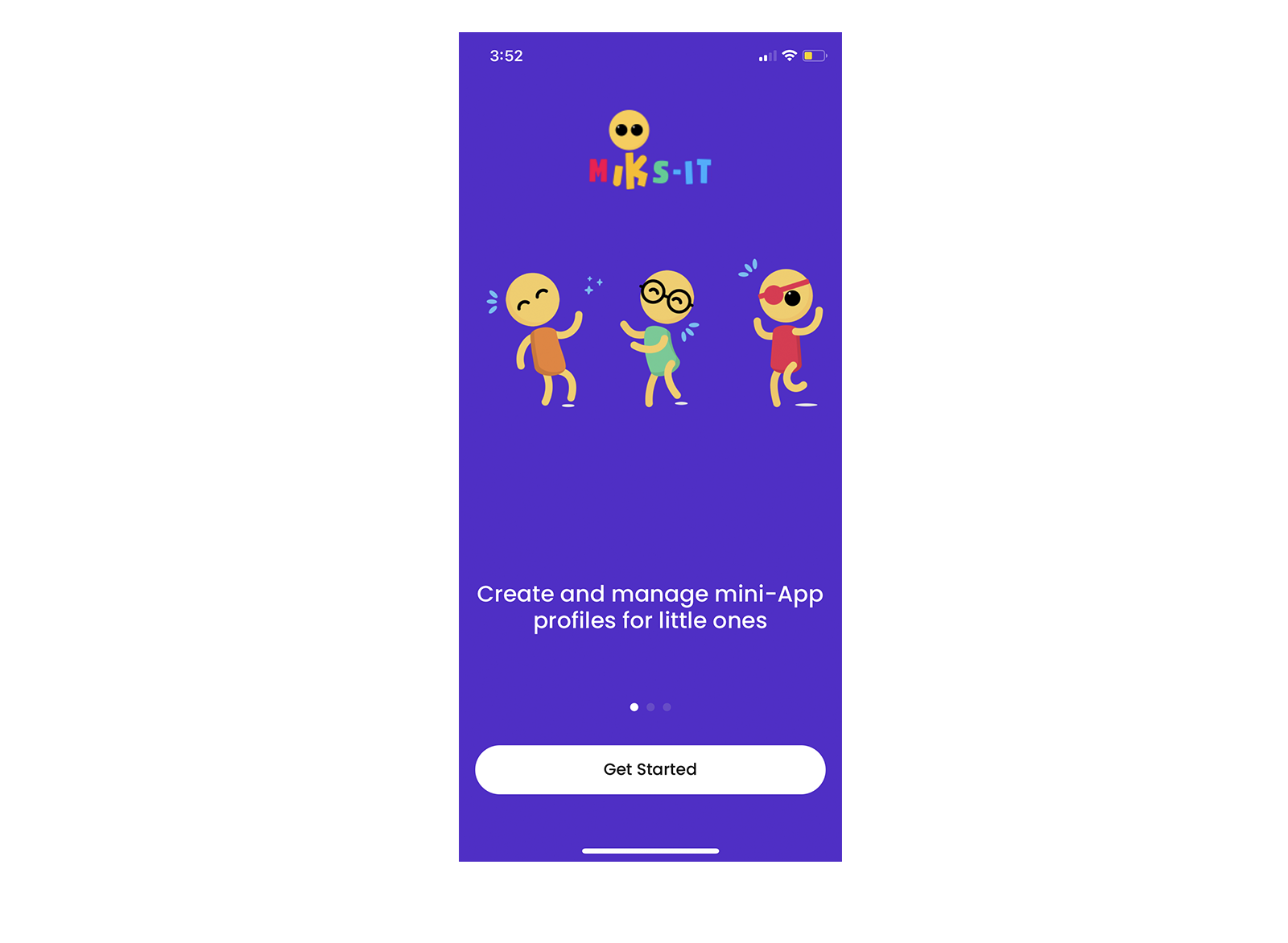
2. Tap on the ‘Get Started’ button. You’ll see the app’s login screen.

3. You can sign up using any of your existing email addresses. Tap on ‘Sign up now’. Enter your email in the textbox then click on ‘Send verification code’.
4. Copy the verification code from your email and paste in the textbox given. Tap on the ‘Verify code’ button. 
5. Once your email is verified, you will need to set up a password for your account. Please ensure that your password matches the following conditions:
- Password must be at least 8 characters long
- Password must contain at least one numeric character
- Password must contain at least one special character.

After setting up your password, please ensure to read and go through the Terms and Conditions for the application using the link provided. Once read, please tick the check box to agree with the terms and conditions and tap on the ‘Create’ button. 
After successful completion, the application will log you in. Your secret key will be displayed on the screen, please keep a note of it by tapping on the ‘Copy to clipboard’ button which will copy your secret to your device’s clipboard. This can then be saved into a notes application or any other application where you would like to securely save your secret key. To retrieve the secret from your clipboard, simply hold the screen and select the paste option once it appears.
Then tap on the ‘Continue’ button, the application will then ask you to enter your secret key to confirm if the secret has been copied correctly. Paste the secret key in the given textbox and tap on the ‘Continue’ button.

Step 2: Creating your profile
Once you create an account and are successfully logged in, the application will ask you to create your own mIKs-it profile.
- Enter your first and last name in the given textboxes.
 2. Tap on add photo, and it will prompt you to choose from your Photo Library, Take Photo or Browse through your device’s file system. Select a photo by clicking on any of these options to set as your profile picture.
2. Tap on add photo, and it will prompt you to choose from your Photo Library, Take Photo or Browse through your device’s file system. Select a photo by clicking on any of these options to set as your profile picture.  3. Tap on the ‘Create Profile’ button, the application will prompt you with the home screen, indicating the successful creation of profile.
3. Tap on the ‘Create Profile’ button, the application will prompt you with the home screen, indicating the successful creation of profile. 
